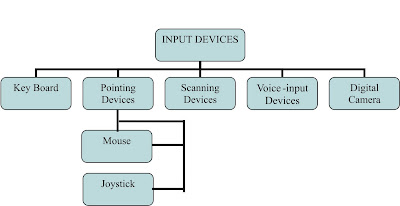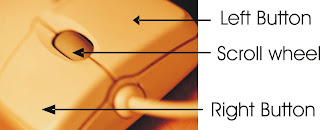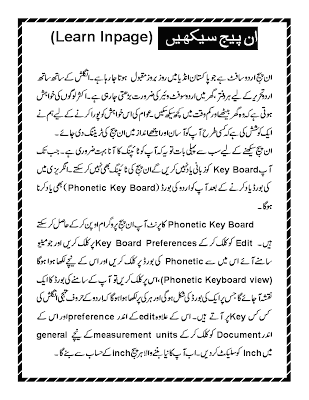Input/Output Devices.
Input/Output
devices can be defined as "Input and output devices enable computer
to interact with the external world". we can enter data and
instructions into the computer with the help of input devices and as a
result computer after processing sends the results to the output
devices. There are a number of different types of input/output devices
are available.
Input Devices.
The devices used to enter data into the computer are called input devices. The most commonly used input devices are given below.
Ø keyboard
Ø Mouse
Ø Microphone
The diagrame shown below tells us the different categories of input devices.
Keyboard.
A
keyboard is standard input device used to send instructional data
into computer. They keyboard is just like the typewriter machine. The
modern keyboard contains some extra command keys and functions keys.
The keys on computer keyboards are classified as follows
Alphanumeric keys
These keys are used to enter alphabets, numbers and other special
characters into computer. Alphabet keys consists of A to Z keys
containing upper & lower case letters. Numeric keys consists of
number keys. These keys starts from 0 to 9.
Numeric keys
Numeric
Keys are used to input numbers into the computer. It also contains
keys for mathematical operations i.e. addition, multiply, divide etc.
Function Keys
These
keys are used to perform different functions depending upon the
application. These keys provide shortcuts for doing routine tasks on a
computer. these keys are marked from F1 to F12. Usually these
functions keys are used with CTRL key, ALT key and SHIFT Key. The
combination of these keys results in large number of keyboard
shortcuts.
Cursor control keys
Cursor is used to present the position for the keyboard's input command.
These are four keys which are used to move cursor left, right, up and
down position. Movement of these keys don't fact any character on the
screen.
Enter Key:
This key is used to enter commands or to move cursor to the starting point of the next line of a paragraph.
Esc Key:
(Esc mean Escape)... This key is used to close some windows applications.
Delete Key:
This key deletes the character at the current cursor position. It can be used also to delete selected area or object.
Caps Lock Key:
This key changes all alphabetic characters to be uppercase.
End keys:
This
key moves the cursor to the end of the line, page or file depending
where the cursor is located on the page and on which programe is
running.
Ctrl Key
(Ctrl for Control) This key is used in combination with other keys to produce special characters.
Alt Key
(Alt for Alternate). This key is used in combination with other key to produce special characters.
Tab Key..
This key enables the cursor to jump a number of spaces to the right on the screen.
Backspace key:
This key is used to delete the character present at the left of the cursor.
Page up & Page Down.
Often this is abbreviated as “pgup and pgdn”. This is usually used to move the cursor up or down certain fixed number of lines.
Home
This
key Moves the cursor to the left starting corner of the line or the
beginning of page or file depending where the cursor is and on which
programe is running.
Space bar.
Every time when you press space, it moves the cursor one space to the right.
Mouse.
A
mouse is an input device that rolls around on a flat surface and
controls the pointer on a display screen. The pointer is an on-screen
object. Usually an arrow, that is used to select text, access menus, and
interact with programes. A typical mouse has tow buttons. Some mouse
also contains a scroll wheel which are useful for scrolling through
long documents. New mouse is called optical mouse. this type of mouse
is getting popular now a days instead of roller ball. To control the
movement of pointer on screen it uses light reflection. .
Joystick
Joystick
is an input device used for games. It is like a lever that moves in
all directions and controls the movement of a pointer. To stop the
pointer we must have to return the joystick to its neutral position.
Scanner.
Scanner
is also a input device. We can save any image in picture format in
our computer. Optical character Recognition software is necessary to
read this image and convert it to actual text data and this software
varies widely in its ability to do so.
Microphone.
Microphone is an input device. It is used to record audio data. It can be plugged into a computer or recorder.