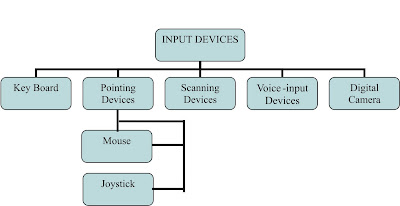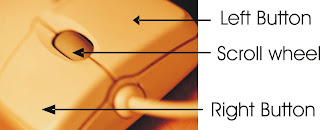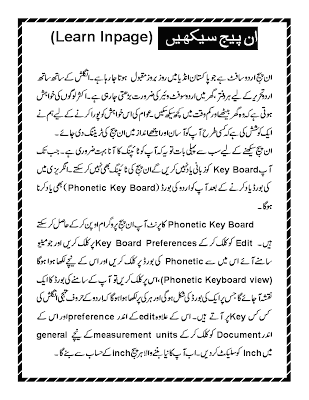Showing posts with label Software. Show all posts
Showing posts with label Software. Show all posts
Sunday, 17 February 2013
Freeup or clean RAM using Notepad Easy Trick and Make your Computer Fast
system speed. Sometimes the process which have executed but are not
required by the OS are stored on the RAM. So, we can remove or freeup
the RAM with unused junk data to Speedup the System or processing
speed.
We can clean the RAM just by using a Notepad application. This donot require any advanced software. The process to do so is as follows.
Open Notepad
Type
FreeMem=Space(64000000)
save it as “CleanRAM.vbs” on desktop
Note: Type the name of file along with inverted commas
Run the file and your RAM may be free.
Of course you can edit the code in the file for a greater “cleaning-progress”.
For example:
FreeMem=Space(1280000000)
FreeMem=Space(2560000000)
FreeMem=Space(5120000000)
FreeMem=Space(10240000000)
We can clean the RAM just by using a Notepad application. This donot require any advanced software. The process to do so is as follows.
Open Notepad
Type
FreeMem=Space(64000000)
save it as “CleanRAM.vbs” on desktop
Note: Type the name of file along with inverted commas
Run the file and your RAM may be free.
Of course you can edit the code in the file for a greater “cleaning-progress”.
For example:
FreeMem=Space(1280000000)
FreeMem=Space(2560000000)
FreeMem=Space(5120000000)
FreeMem=Space(10240000000)
Saturday, 16 February 2013
How to install iOS on iPhone and iPad
Apple has release
iPhone and iPod Touch firmware OS software version 3.0. The firmware 3.0
is a major update that adds tons of new features to the portable
device. While all generations of original iPhone and iPhone 3G entitles
to free upgrade to iPhone OS 3.0 software update, both 1st generation
and 2nd generation iPod Touch 2G is required to pay $9.95 to upgrade to
to OS 3.0.
Bypass and skip the payment to Apple. It’s obviously unfair practice by Apple towards iPod Touch, who properly do not incur recurring charges. Use the following guide on how to upgrade and update to iPod Touch OS 3.0 software update firmware for free without cost.
How to Upgrade or Update iPod Touch to OS 3.0 Firmware For Free

1. Download and install iTunes 8.2 or higher version.
2. Download iPod Touch 2G OS firmware 3.0 Apple Device Software Update
IPSW file, iPod2,1_3.0_7A341_Restore.ipsw or iPod Touch 1G OS firmware 3.0 Apple Device Software Update IPSW file, iPod1,1_3.0_7A341_Restore.ipsw via the iPhone OS 3.0 software update direct download links.
Note: If the downloaded file is in ZIP format (iPod2,1_3.0_7A341_Restore.zip) , then rename the extension from .zip to .ipsw. If the file name is been appended with .zip extension, such as iPod2,1_3.0_7A341_Restore.ipsw.zip, just remove the .zip off the filename.
If you encounter “an error occurred while processing your request” error message when attempting to download iPod Touch firmware, download the IPSW files from here (for 1st generation iPod Touch) or here (for 2nd generation iPod Touch).
Plug in and connect the iPod Touch to computer.
Run iTunes 8.2 or higher.
Select the iPod Touch from Devices list.
Optional but recommended, take a backup of the iPod in case of accidental file lost.
Now there are two ways to update iPod Touch. For user who want to clean and fresh upgrade the iPod Touch, without retaining any existing songs, musics, videos, movies, apps and other media or data files on iPod Touch (mean you will be losing all files stored on iPod Touch), follows these steps:
In Windows environment, press and hold Shift key and left click Restore.
In Mac OS X system, press and hold Option key and left click Restore.
For user who want to retain and save everything that has been uploaded and stored on iPod Touch or ensure that the media is untouched (not losing any files), follow these steps instead:
On the iTunes main screen, there should be 2 options: “Check for update” and “Restore”. Click on Check for update.
A web page showing the iPod Touch OS firmware 3.0 features and offering option to buy for $9.99 will be loaded and shown. Click on Cancel.
iTunes will return to the previous iPod Touch main page. However, the “Check for update” option has now been change to “Update.
In Windows environment, press and hold Shift key and left click Update.
In Mac OS X system, press and hold Option key and left click Update.
Locate and select iPod Touch OS 3.0 Apple Device Software Update IPSW file downloaded in step above.
The update process will start. iPod may reboot a few times. Do not disconnect iPod Touch until iTunes has completed updating iPod Touch.
Once upgrading is done, the iPod Touch will be on OS firmware 3.0, for free without any cent been paid.
Optionally, if you have choose to restore iPod Tunes to firmware OS software 3.0 at factory default, iTunes will offer option to either create a new iPod or restore it from backup. For user already created a backup of iPod, just restore the date files to upgraded iPod Touch.
Note: If there is an error when iTunes attempts to recognize iPod Touch, just unplug and plug the iPod back in again.
Bypass and skip the payment to Apple. It’s obviously unfair practice by Apple towards iPod Touch, who properly do not incur recurring charges. Use the following guide on how to upgrade and update to iPod Touch OS 3.0 software update firmware for free without cost.
How to Upgrade or Update iPod Touch to OS 3.0 Firmware For Free

1. Download and install iTunes 8.2 or higher version.
2. Download iPod Touch 2G OS firmware 3.0 Apple Device Software Update
IPSW file, iPod2,1_3.0_7A341_Restore.ipsw or iPod Touch 1G OS firmware 3.0 Apple Device Software Update IPSW file, iPod1,1_3.0_7A341_Restore.ipsw via the iPhone OS 3.0 software update direct download links.
Note: If the downloaded file is in ZIP format (iPod2,1_3.0_7A341_Restore.zip) , then rename the extension from .zip to .ipsw. If the file name is been appended with .zip extension, such as iPod2,1_3.0_7A341_Restore.ipsw.zip, just remove the .zip off the filename.
If you encounter “an error occurred while processing your request” error message when attempting to download iPod Touch firmware, download the IPSW files from here (for 1st generation iPod Touch) or here (for 2nd generation iPod Touch).
Plug in and connect the iPod Touch to computer.
Run iTunes 8.2 or higher.
Select the iPod Touch from Devices list.
Optional but recommended, take a backup of the iPod in case of accidental file lost.
Now there are two ways to update iPod Touch. For user who want to clean and fresh upgrade the iPod Touch, without retaining any existing songs, musics, videos, movies, apps and other media or data files on iPod Touch (mean you will be losing all files stored on iPod Touch), follows these steps:
In Windows environment, press and hold Shift key and left click Restore.
In Mac OS X system, press and hold Option key and left click Restore.
For user who want to retain and save everything that has been uploaded and stored on iPod Touch or ensure that the media is untouched (not losing any files), follow these steps instead:
On the iTunes main screen, there should be 2 options: “Check for update” and “Restore”. Click on Check for update.
A web page showing the iPod Touch OS firmware 3.0 features and offering option to buy for $9.99 will be loaded and shown. Click on Cancel.
iTunes will return to the previous iPod Touch main page. However, the “Check for update” option has now been change to “Update.
In Windows environment, press and hold Shift key and left click Update.
In Mac OS X system, press and hold Option key and left click Update.
Locate and select iPod Touch OS 3.0 Apple Device Software Update IPSW file downloaded in step above.
The update process will start. iPod may reboot a few times. Do not disconnect iPod Touch until iTunes has completed updating iPod Touch.
Once upgrading is done, the iPod Touch will be on OS firmware 3.0, for free without any cent been paid.
Optionally, if you have choose to restore iPod Tunes to firmware OS software 3.0 at factory default, iTunes will offer option to either create a new iPod or restore it from backup. For user already created a backup of iPod, just restore the date files to upgraded iPod Touch.
Note: If there is an error when iTunes attempts to recognize iPod Touch, just unplug and plug the iPod back in again.
Friday, 15 February 2013
WHAT IS INPUT and OUTPUT DEVICES COMPLETE DEFENATION WITH PICS
Input/Output Devices.
Input/Output
devices can be defined as "Input and output devices enable computer
to interact with the external world". we can enter data and
instructions into the computer with the help of input devices and as a
result computer after processing sends the results to the output
devices. There are a number of different types of input/output devices
are available.
Input Devices.
The devices used to enter data into the computer are called input devices. The most commonly used input devices are given below.
Ø keyboard
Ø Mouse
Ø Microphone
The diagrame shown below tells us the different categories of input devices.
Keyboard.
A
keyboard is standard input device used to send instructional data
into computer. They keyboard is just like the typewriter machine. The
modern keyboard contains some extra command keys and functions keys.
The keys on computer keyboards are classified as follows
Alphanumeric keys
These keys are used to enter alphabets, numbers and other special
characters into computer. Alphabet keys consists of A to Z keys
containing upper & lower case letters. Numeric keys consists of
number keys. These keys starts from 0 to 9.
Numeric keys
Numeric
Keys are used to input numbers into the computer. It also contains
keys for mathematical operations i.e. addition, multiply, divide etc.
Function Keys
These
keys are used to perform different functions depending upon the
application. These keys provide shortcuts for doing routine tasks on a
computer. these keys are marked from F1 to F12. Usually these
functions keys are used with CTRL key, ALT key and SHIFT Key. The
combination of these keys results in large number of keyboard
shortcuts.
Cursor control keys
Cursor is used to present the position for the keyboard's input command.
These are four keys which are used to move cursor left, right, up and
down position. Movement of these keys don't fact any character on the
screen.
Enter Key:
This key is used to enter commands or to move cursor to the starting point of the next line of a paragraph.
Esc Key:
(Esc mean Escape)... This key is used to close some windows applications.
Delete Key:
This key deletes the character at the current cursor position. It can be used also to delete selected area or object.
Caps Lock Key:
This key changes all alphabetic characters to be uppercase.
End keys:
This
key moves the cursor to the end of the line, page or file depending
where the cursor is located on the page and on which programe is
running.
Ctrl Key
(Ctrl for Control) This key is used in combination with other keys to produce special characters.
Alt Key
(Alt for Alternate). This key is used in combination with other key to produce special characters.
Tab Key..
This key enables the cursor to jump a number of spaces to the right on the screen.
Backspace key:
This key is used to delete the character present at the left of the cursor.
Page up & Page Down.
Often this is abbreviated as “pgup and pgdn”. This is usually used to move the cursor up or down certain fixed number of lines.
Home
This
key Moves the cursor to the left starting corner of the line or the
beginning of page or file depending where the cursor is and on which
programe is running.
Space bar.
Every time when you press space, it moves the cursor one space to the right.
Mouse.
A
mouse is an input device that rolls around on a flat surface and
controls the pointer on a display screen. The pointer is an on-screen
object. Usually an arrow, that is used to select text, access menus, and
interact with programes. A typical mouse has tow buttons. Some mouse
also contains a scroll wheel which are useful for scrolling through
long documents. New mouse is called optical mouse. this type of mouse
is getting popular now a days instead of roller ball. To control the
movement of pointer on screen it uses light reflection. .
Joystick
Joystick
is an input device used for games. It is like a lever that moves in
all directions and controls the movement of a pointer. To stop the
pointer we must have to return the joystick to its neutral position.
Scanner.
Scanner
is also a input device. We can save any image in picture format in
our computer. Optical character Recognition software is necessary to
read this image and convert it to actual text data and this software
varies widely in its ability to do so.
Microphone.
Microphone is an input device. It is used to record audio data. It can be plugged into a computer or recorder.
HOW TO INSTALLATION WIN XP / SOFTWARES (Complete guidance for installation)
Windows XP installation. (Complete guidance for installation)
In this page we will teach you the process of windows xp installation and different software. Most popular name Microsoft has designed this operating system. windows xp has all types of features associated with composing, designing, internet, games etc.
Now we will start the method to install xp.
In
a fresh pc, we turned on the pc and press delete key or F2 for
entering bois. here we will select the booting path. we select Cd rom
as first boot device and then save setting and restart the pc. After
restarting the pc system will boot from Xp disk which we have entered
in Cd rom drive. you will see a massage "Press any key to boot from cd". Here we press any key. Setup starts automatically. After loading some necessary system files a screen message appears.
We will press the enter key
Next screen appears and we see a agreement page. Here we must have to agree with the policies of Microsoft. For this this purpose we will press F8 key. .
In
next step we create partition of Hard drive. In fresh PC system will
show "Partitioned space" We create partition by pressing C key and
enter value in MB. For example if you have 80gb hard drive and you want
to divide it in 4 parts then you will enter 20000 at first. then 20000 3
times after pressing C key.
After creating Partition you will select C partition for XP installation. .
Next we will format the partition. setup will show you the four lines for formatting. the hard drive.
Format drive on NTFS system (quickly)
Format drive on NTFS system
Format drive on Fat 32 system (quickly)
Format drive on Fat 32 system
we will select NTFS to format the disk. we highlight the line and press enter. Pressing F setup will formats the C Drive and copies windows file into the hard drive. after completion of copying files, system reboots.
Now
again message will appear "press any key to boot from cd" but now we
will not press any key. As a result system will boot from hard drive and
windows xp starts.
It
takes 15 to 25 min to install the complete window. at first after
installing hardware setup will be ask for CD key of xp. here we will add
14 digit keys in the specified location. XP key is given below.
((((CD KEY WILL BE PROVIDED YOU AT CD JACKET)
Before entering key you will write your name and company name. after entering cd key press next.
After this you are free window will automatically install itself on your computer and finally restarts.
Driver's Installation.
After complete installation. we need to install the system software like VGA, SOUND, NETWORK etc.
After complete installation. we need to install the system software like VGA, SOUND, NETWORK etc.
For this purpose
- Right click on My Computer
- Click on Manage.
- Click on Device Manager (System will show uninstall hardware list with question mark)
- Insert the Driver's CD in Cd rom drive.
- Right click on 1st hardware and select upgrade.
- Select "This time only" and click next.
- Select "install the software automatically (recommended) and click next
- Window will automatically select the particular driver for that hardware
- Then click finish and reboot if necessary.
TIPS TO MAKE YOUR COMPUTER LIFE LONG
TIPS FOR THE SAFETY OF COMPUTER.
Here some tips for the safety of computer. A user can get better result and performance of computer speed by acting upon these tips.
- Don't turn off your computer during working position of windows.
- Alway turn off you computer manually by clicking on start menu and select shut down. If you are not using a mouse then simply press windows key and then press "U key" 2 times.
- Before connecting new hardware i.e cd rom, ram, hard drive etc, Turn off computer completely.
- Always close Cd Rom by pressing its button, don't apply force on the gate of CD Rom.
- Don't keep your computer near dinning table and also don't keep any liquid or water near your CPU.
- Keep you system in airy atmosphere.
- You can use AC in your compute room.
- Don't use water room cooler in front of CPU.
- Always turn off computer manually and disconnect your computer from the AC current.
Subscribe to:
Posts (Atom)